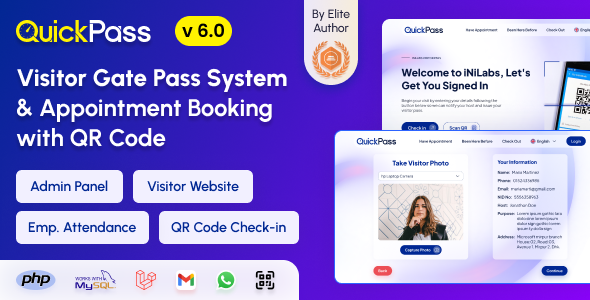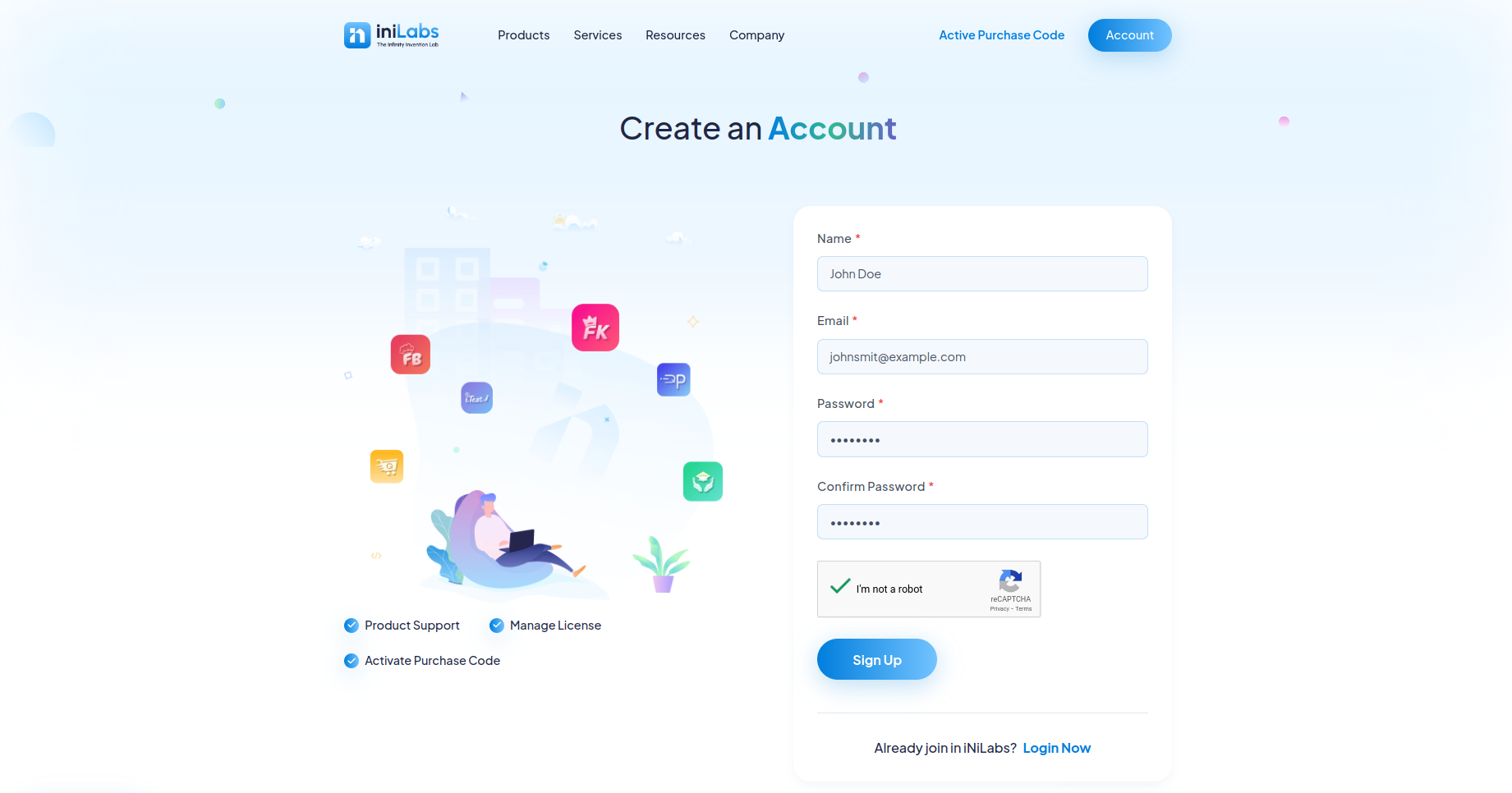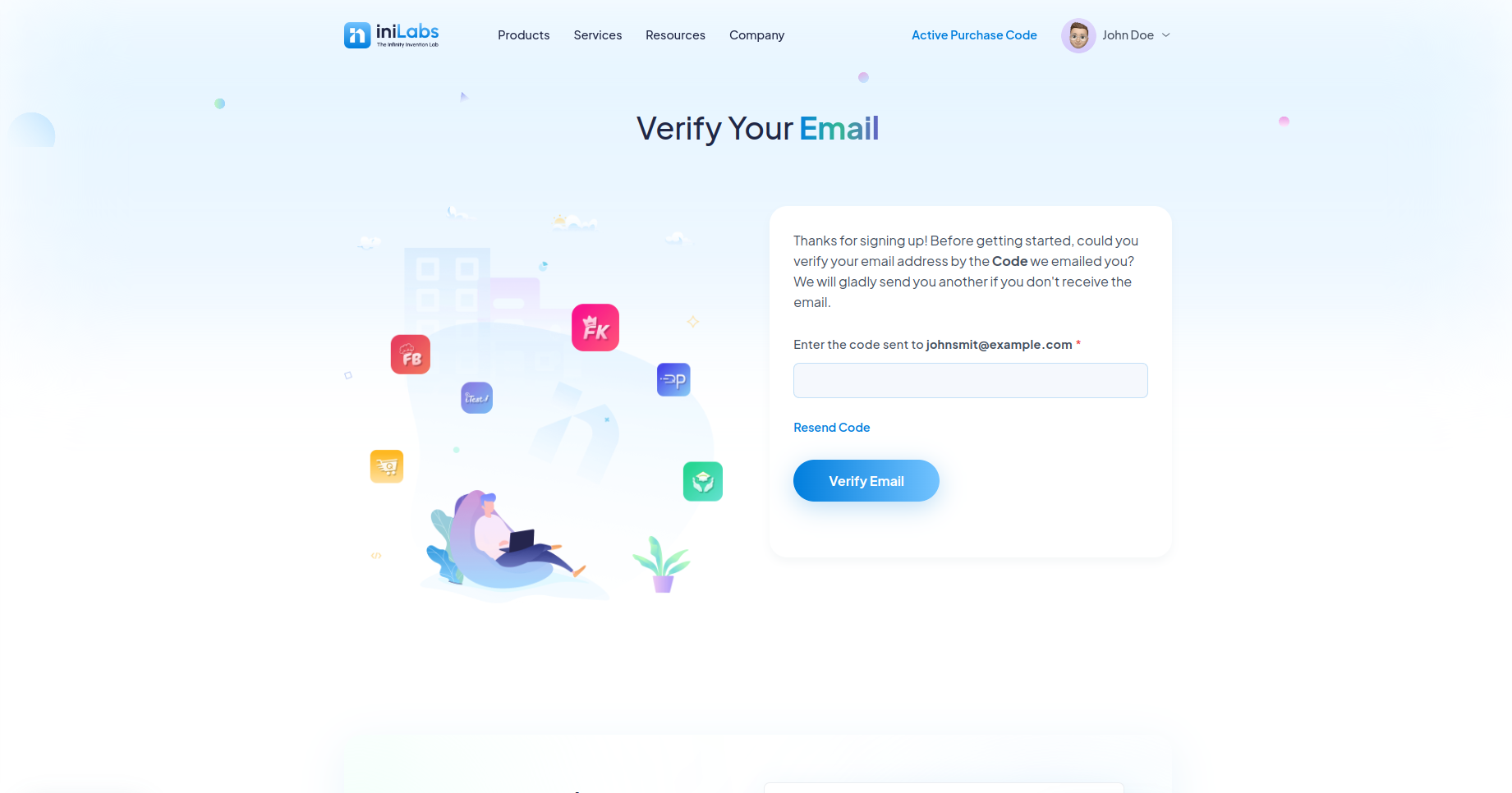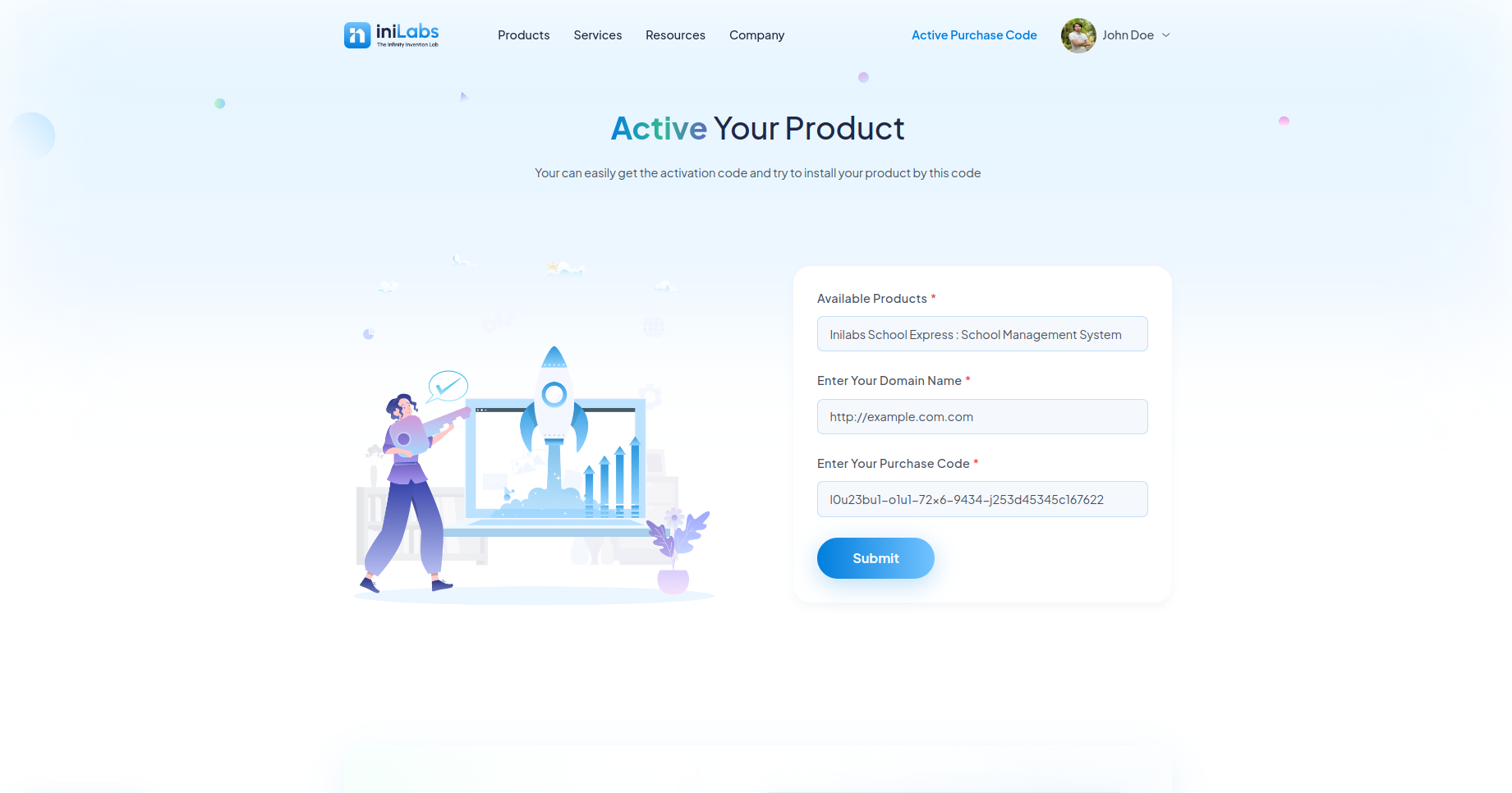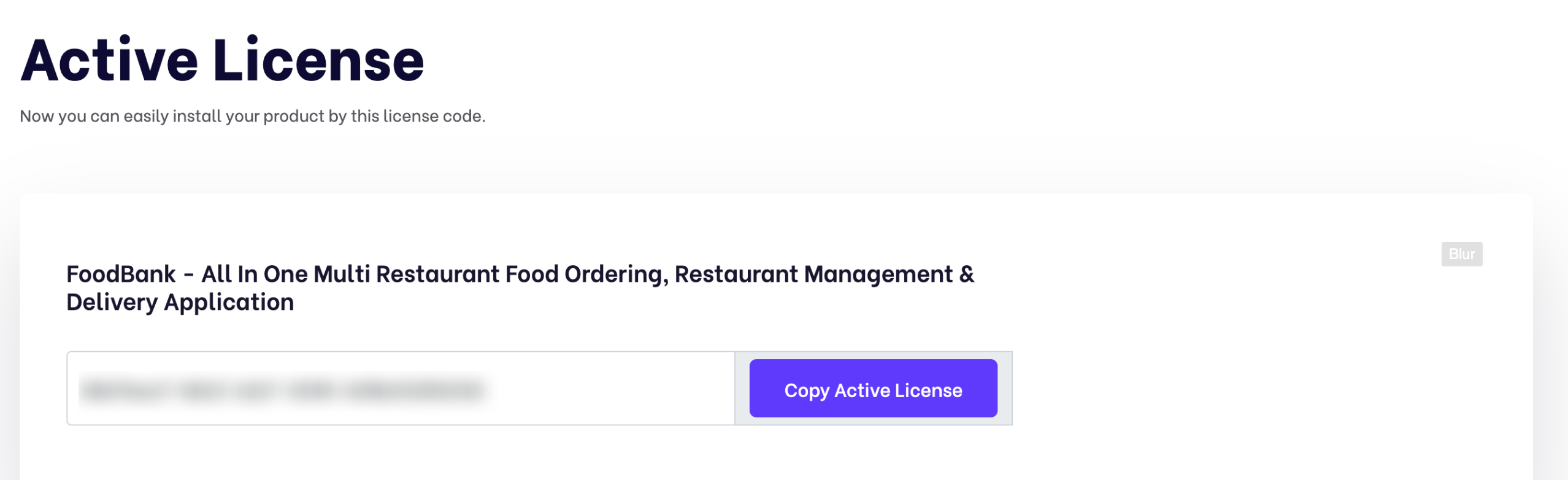Documentation
QuickPass: Visitor Gate Pass System App With Admin & Website
Thank you so much for purchasing our item from codecanyon.
- Version: v6.3
- Author: iNiLabs
- Created: 19 September, 2019
- Last Updated: 28 Oct 2025
If you have any questions that are beyond the scope of this help file, Please feel free to email via Item Support Page.
Basic
To install, set up, and publish Quickpass with your branding, it's necessary to possess fundamental knowledge in server-side since the system comprises multiple features for web applications.
- For Web development, we preferred VSCode.
- PHP, NPM, and Laravel environment setup in your system.
- Real server knowledge like Apache or Nginx, we preferred to use a real server.
- Server management knowledge, and we preferred cPanel in your server for quick installation.
- Basic knowledge in PHP, NPM, Vue, Node, and Laravel if you want to do some customization yourself (Not compulsory).
- Basic knowledge about Google Cloud and Firebase.
Note: Remember! Envato's pricing does not cover installation or app publishing support. It is your responsibility to follow the installation instructions outlined in the documentation, as well as any necessary steps for setup and branding-related changes. We are not liable for any errors you may make during the process. Additionally, any customizations you make are entirely your responsibility.
Server
Before install, please make sure you have the components bellow enable on your server
- PHP 8.2 or Greater
- OpenSSL PHP Extension
- Mbstring PHP Extension
- Tokenizer PHP Extension
- XML PHP Extension
- Ctype PHP Extension
- JSON PHP Extension
- BCMath PHP Extension
- Exif PHP Extension
- Fileinfo PHP Extension
- GD PHP Extension (or Imagick PHP Extension)
- PHP Zip Archive
- PHP JSON
- PHP cURL
- PHP Zip Archive
- Rewrite Module (Apache or Nginx)
- open_basedir must be disabled
Typically, these extensions are enabled by default on most servers, but it is recommended that you confirm with your hosting provider.
Please proceed with caution and take great care in completing this task. Any errors made will not be the responsibility of our team.
Active Purchase Key:
Tips Check the video tutorial!
Before install, please active your envato purchase key from our system and install project by our license key
- Goto inilabs official site inilabs.net
- Now create an account in our site
- Click the below link and verify your email
- Now click Active Purchase Key from home page and fill you information
- Select your product
- Enter your domain, Which domain you would be using this product
- Enter your envato purchase key and click submit
- Now copy your Active License and install the product by this license
Installation
php.ini Requirements:
open_basedir must be disabled
Note: Remember! The script doesn't have any "install" folder or directory. The installation is controlled by a Controller.
Now Follow the steps below to setup the script:
- Unzip the downloaded package from here and open the /Source Code folder to find all the script zip. You will need to upload the Quickpass-web.zip file to your hosting web server using FTP or localhost in order to use it install it on your website and then you need to unzip this file in your server desired location.
- Below is the folder structure and needs to be uploaded to your website or localhost root directory:
- You should upload all files.
- Now you are good to go for start the installation process from the browser
- Make sure in script folder /bootstrap and /storage folder have permission as 755 recursively.
- Manually create a database using “Phpmyadmin”.
- Run the install script path from any web browser (http://yourdomain.com/install) and click on “Check Requirements” button.
- Now you can see your php extension list if it is already installed in all extension then you can see "Check Permissions" button. Now click on this button and go to next step
- Now you will see the folders permission list if everything is ok then click “Configure Environment”
- Now Enter your Licence code which you created from iNiLabs and click on you will see the folders permission list if everything is ok then click “Configure Environment”
- Provide your database and App information like Database Host, Database Name, Database Username, and Database Password, then click “Setup Application”
- Now you will see the login information (Email : admin@example.com , Password : 123456) then click here to exit
- Good Luck!!!
Firebase Push Notification Setup
Tips Check the video tutorial!
To use firebase follow the procedure which are mentioned below
- Go to this URL to create a project https://console.firebase.google.com/u/0/. If you already have a project, continue with that.
- Then go to Project Settings and create an app.
- In Project Settings > General > "your created app", you will find apiKey, authDomain, projectId, storageBucket, messagingSenderId, appId, measurementId.
- Click on "Cloud Messaging". There you will find a button named "Generate key pair". Click it to get the KEY PAIR.
- Now in Project Settings, click "Service Account". There you will find a "Generate new private key" button. Click this button to get a JSON file.
- Then go to your "QuickPass" admin Dashboard > Settings > Notification. Enter your credentials and save them.
- Now it's done.
Business Setup
Within the administrative panel, we provide a designated section known as "Settings" This particular area empowers you to configure various essential aspects of your business, such as your company, site, Mail setup, Notifications, Roles & Permissions, theme including logo and numerous other pertinent settings.
SMS Gateway Configuration
We have one sms gateway integrated in the system which is Twilio and admin can setup that from admin panel -> sms settings.
Addon Installation
Right Now We have one addon with the script: Quickpass Kiosk App Addon
Support
If this documentation doesn't answer your questions, So, Please send us Email via Item Support Page
We are located in GMT +6:30 time zone and we answer all questions within 12-24 hours in weekdays. In some rare cases the waiting time can be to 48 hours. (except holiday seasons which might take longer).
Don’t forget to Rate this script
Go to your Codecanyon Profile > Downloads Tab > & then You can Rate & Review for our script.
Thank You.
Changelog
Version 6.3(28 Oct 2025)
- Fixed Check-in and Check-out issues on both frontend and backend
- Fixed ID card bugs
- Improved Visitor module and resolved related issues
Version 6.2(13 Sep 2025)
- QR Code download issue fixed
- Been here before country code issue fixed
- New design in QR code pdf
- Minor bug fixed
Version 6.1(27 July 2025)
- QR Code Download feature added in the Visitor module.
- Country code bug fixed on Frontend.
- NID bug fixed.
- Been here before, bug fixed.
Version 6.0(13 May 2025)
- Visitor module check-in/check-out improved.
- Visitor module bugs fixed.
- Checkout bug fixed in frontend.
Version 5.9(16 April 2025)
- Dashboard design improvement.
- QR code download in PDF feature added.
- QR code page design improvement.
- Visitor photo capture functionality optimized.
- Minor bug fix.
Version 5.8 (18 FEB, 2025)
- Update Admin Panel With Modern Design
- Pre-Registered Visitors Chart Added in Dashboard
- Front-desk Visitors Chart Added in Dashboard
- Visitor Stats Chart Added in Dashboard
- Added Theme Module
Version 5.7 (24 OCT, 2024)
- Updated front with a modern Design.
- Laravel 10 and PHP 8.2 Version Updated.
- Added country code support to the system
Version 5.6 (27 JUL 2024)
- Firebase push notification update
Version 5.5 (10 JUN 2024)
- Reset password feature added
- Minor bug fix
Version 5.4 (08 MAY 2024)
- External camera Features added to the check-in
- Minor bug fixing
Version 5.2 (19 SEP 2023)
- Web bug fixed
Version 5.0 (10 OCT 2022)
- Version update to PHP 8 and Laravel 9.
- Added QR Code on the Visitor Check-in page.
- Added WhatsApp message feature to send visitor information.
- Added FCM Push Notifications.
- Updated Check-in page design in the frontend.
- UI improvements.
- Resolved all minor bugs.
Version 1.0 (19 SEP 2019)
- Initial Release
How to Update Your Current Version to New Version?
-
Request an update version zip by opening a ticket at https://inilabsn.freshdesk.com